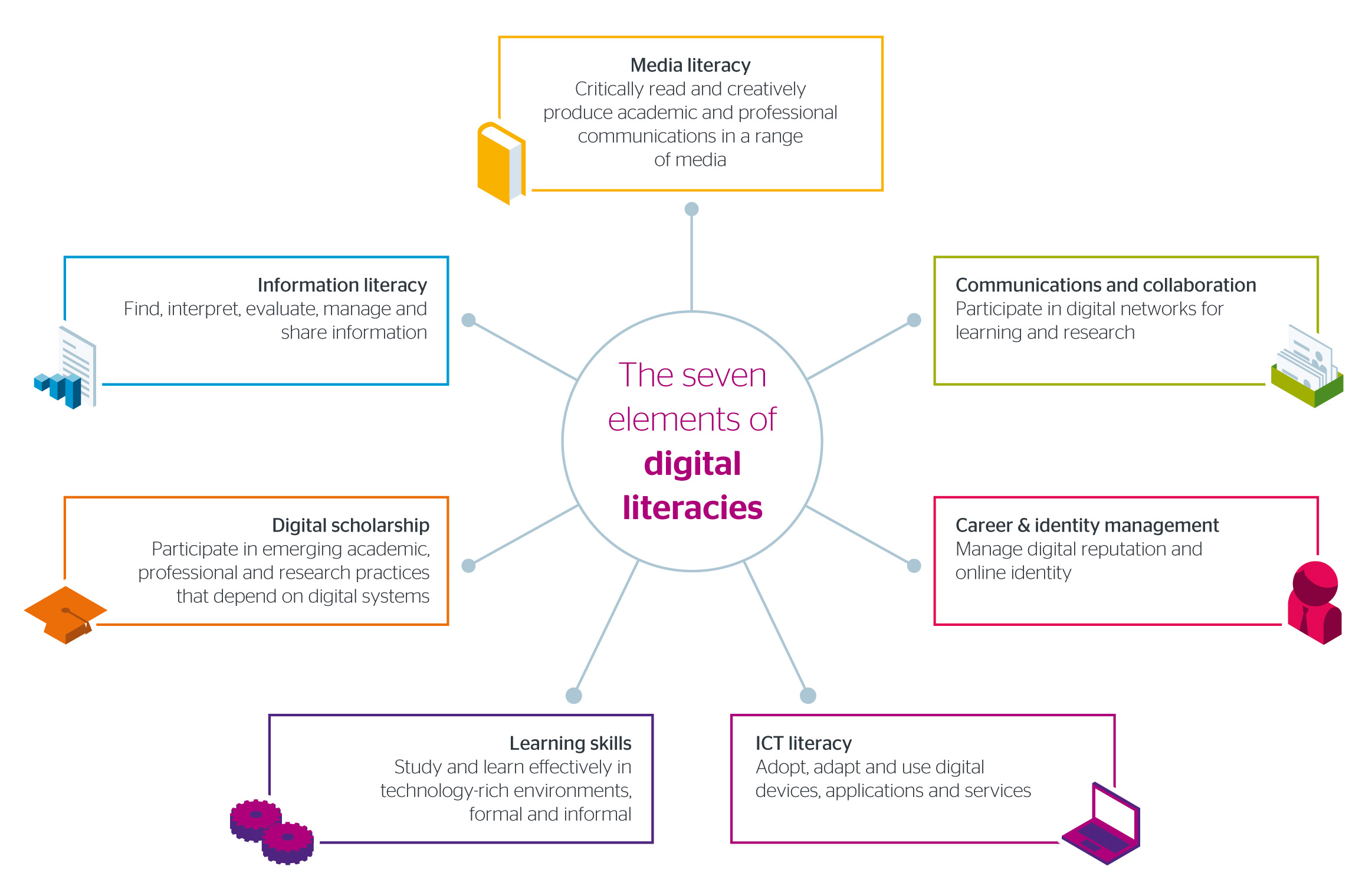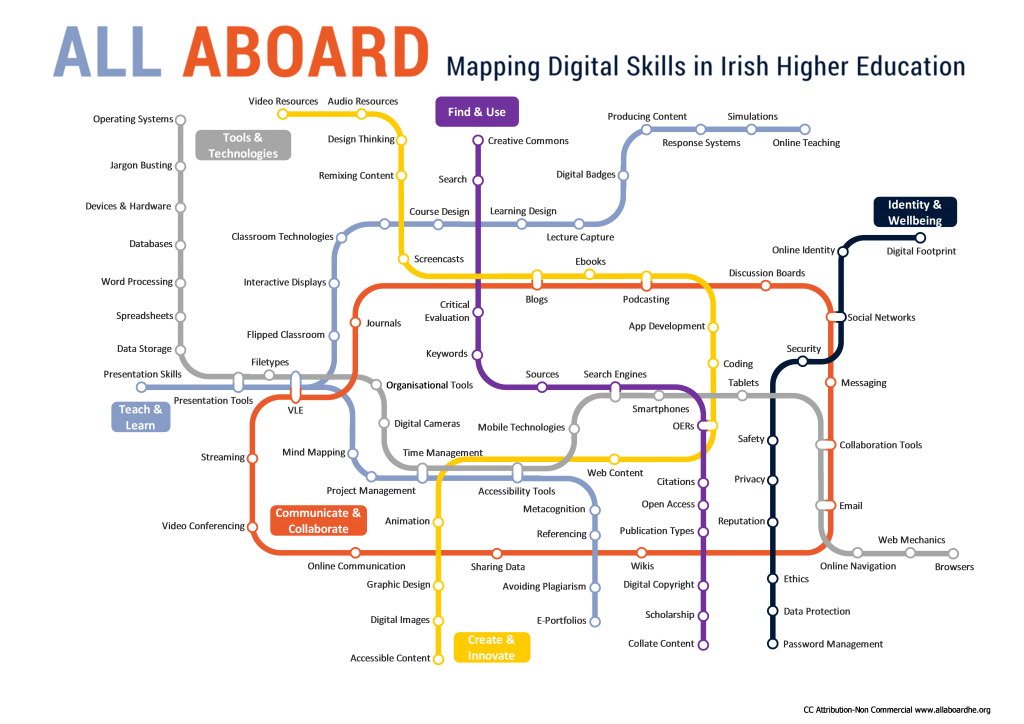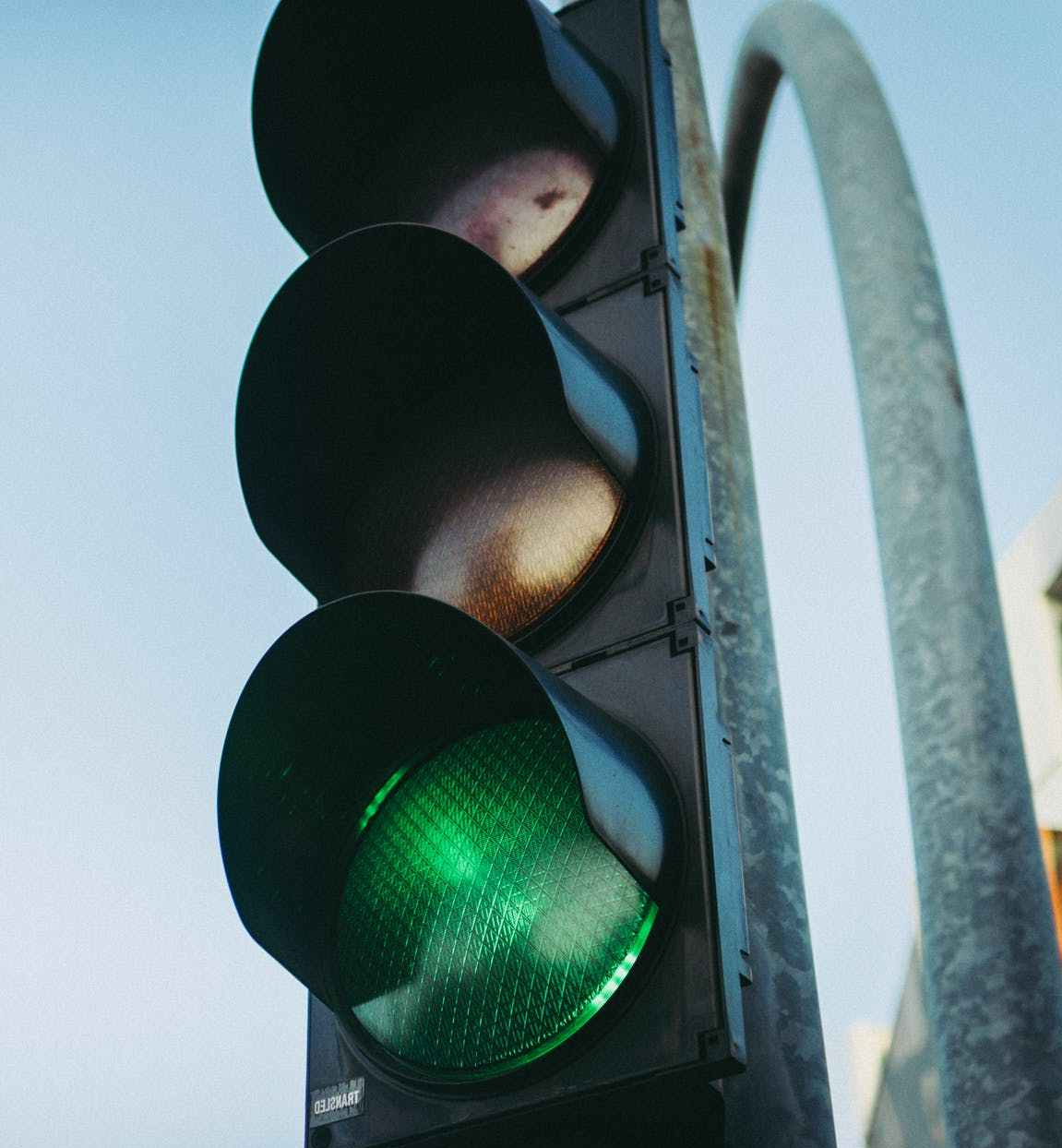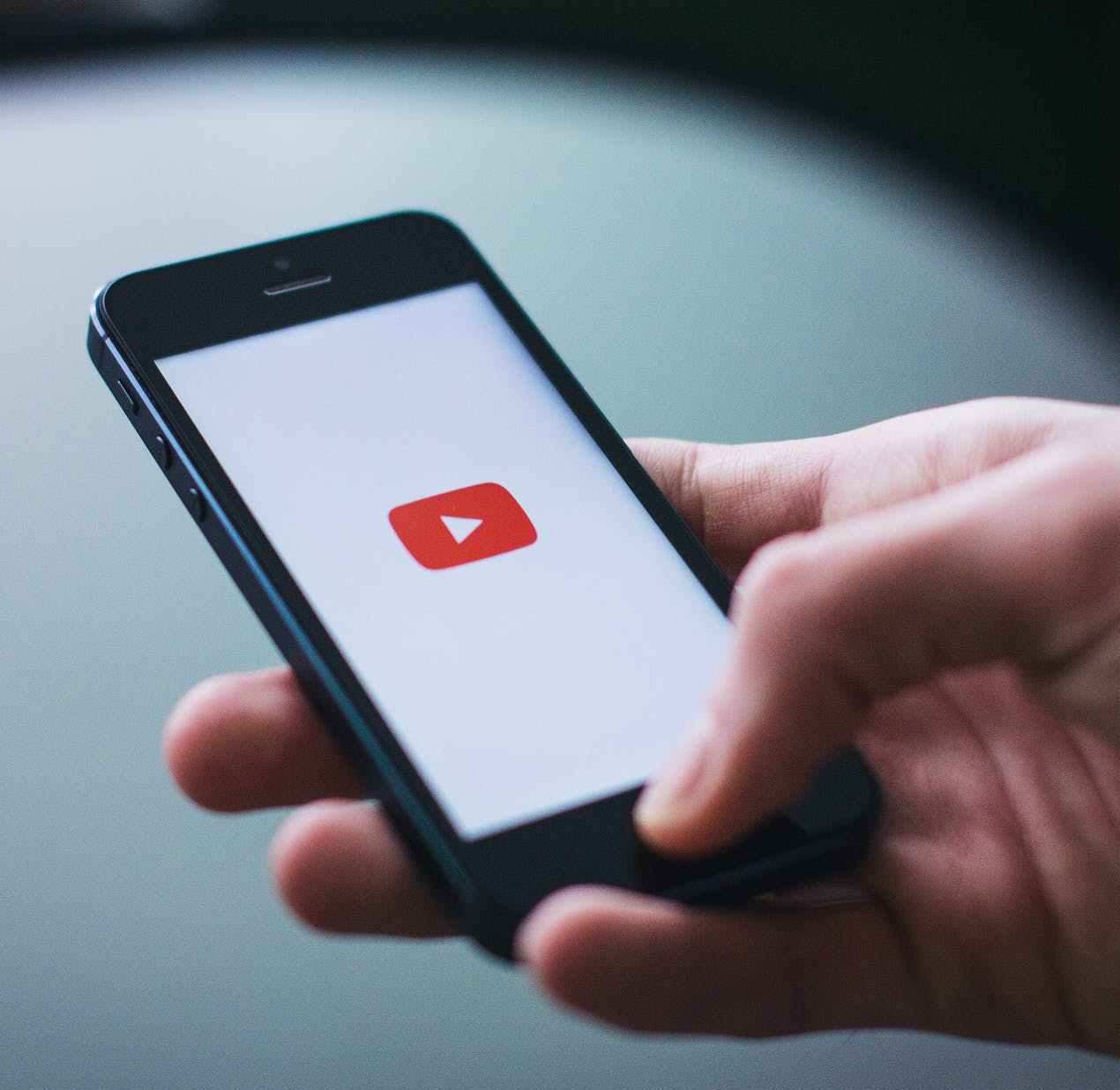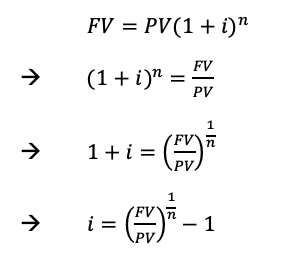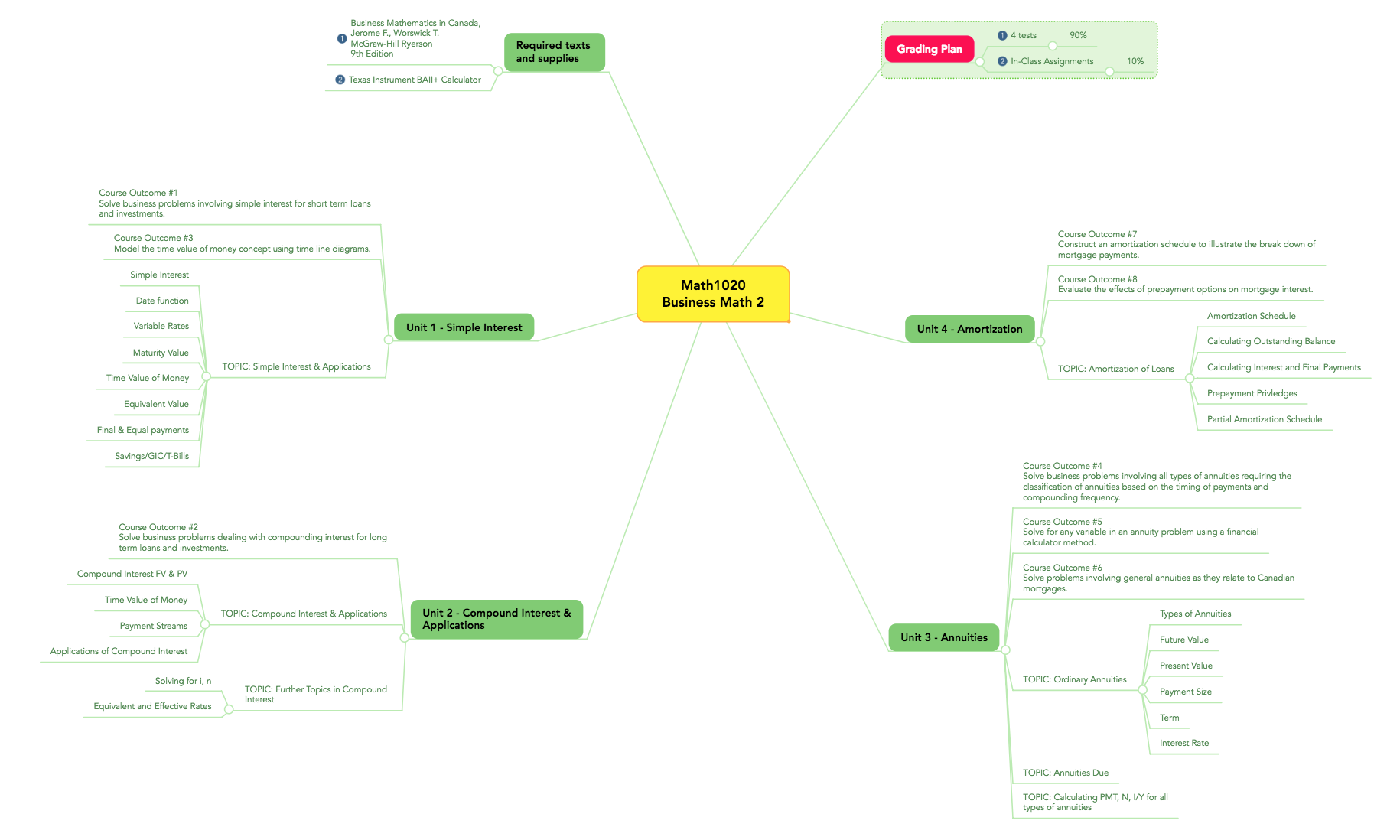#extendmOOC – Experimenter Module – ACTIVITY 3
The picture I chose for my feature image is one by Sharon McCutcheon on Unsplash.
I chose it because it reminds us how much education has changed. The box is old and reminiscent of a time when education was all paper and pencil and teachers were the purveyors of all information. Now students can learn almost anything they want from the Internet. Teachers and the education system have to change and evolve to make the learning experience better for all.
That’s what I love about the #extendmOOC Experimenter module. We get to play around and try new things and ponder how we can apply them to our practice. It’s fun, engaging and we can make mistakes (and learn from them).
Activity 1 – Reflection
The first activity asked us to try at least 3 Daily Extends. I tried more because I find them so fun. I like them because they are quick (usually), I get to learn something new and sometimes I can utilize what I learn in my courses.
#oext1 challenged us to look around our home/office for an object that allows us to extend the capabilities of a task.
I chose three things that fit the bill for me. Here’s my post on Twitter
@ontarioextend #experimenter module – #oext1 challenges us to share something that helps us extend…..my pic has 3 – my notebook keeps me on task, my technology keeps me connected to my students and my kitchen table gives me lots of room to expand! #ExtendmOOC
The second #extend I chose was #oext13. For this one we had to Define Yourself in One or More Noun Project Icons. We were to explore the Noun Project site for one or more icons that might represent you.
I had never heard of the noun project. It had some great images that I will go back to and incorporate into lessons and presentations. By asking you to give credit to the source, it reminds faculty that just because it’s for education, doesn’t mean you don’t have to give credit (and it is also serves as an example to students when they see you giving credit). the following was my post:
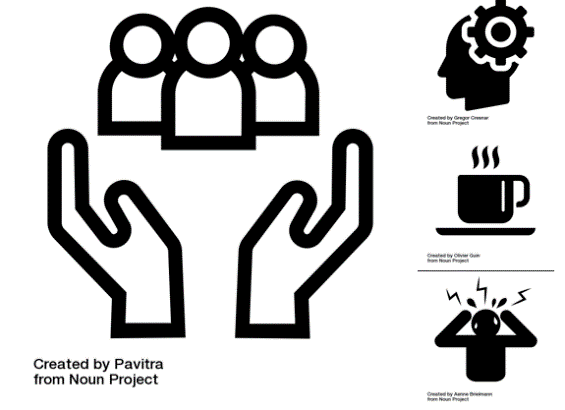 @ontarioextend #oext13 – I care about my students and am always thinking about new ways to reach and engage them. Because of this, I don’t get enough sleep and need my coffee to wake up every morning. All this can stress me out….just a bit…#extendmOOC
@ontarioextend #oext13 – I care about my students and am always thinking about new ways to reach and engage them. Because of this, I don’t get enough sleep and need my coffee to wake up every morning. All this can stress me out….just a bit…#extendmOOC
The third one I chose was #oext123. This daily activity brought in the curation and collaboration modules. We collaborated by curating a list of videos on how and why to use ed-tech tools. I actually did 2 posts for this one.
- I found a great video on one of my favourite tools (Socrative). My post on Twitter:
@ontarioextend #oext123 This is one of my favourite tools. I have been using it for years for formative assessments. @rmbyrne does a great job doing a quick verview of setting up a quiz. https://youtu.be/Cs7Cbu5QRhk #extendmOOC
- I also shared a video by Dr. Ruben Puentedura that talks about the different levels of tech integration. My post on Twitter:
@ontarioextend #oext123 challenges us to find videos on how/why to use various ed-tech tools. Once we have our tools, we need some help from @rubenrp to effectively integrate the tools https://youtu.be/ZQTx2UQQvbU #extendmOOC
I had so much fun that I did a whole bunch more. I also enjoyed seeing what other people posted. Sometimes they would find something I had never seen. I learned through their posts too.
A few more Daily Extend Posts:
- #oext328 – https://twitter.com/lkoster/status/1110593310157139968
- #oext325 – https://twitter.com/lkoster/status/1110598679302467584
- #oext056 – https://twitter.com/lkoster/status/1110878799686762496
- #oext329 – https://twitter.com/lkoster/status/1111010721574408197
Activity 2 – Reflection
The next activity asked us to take a deep dive into one of a list of activities. In my post, I already did some reflection on why I chose this activity and what I thought about it.
I chose the following activity: “Peruse The Agora Project Challenge Bank and complete one of the challenges.”. .
I looked at the various categories that were listed. Since this is an Open MOOC, I decided to choose the “Openness” category.
I found the following Activity: “Collect Activity Across Social Media With Tagboard” (http://udg.theagoraonline.net/bank/assignments/tagboard)
What is Tagboard?
Tagboard is a really useful tool for finding tweets about various topics (based on the hashtag you use). It allows you to see tweets in a more visual way that looks almost like a Padlet wall.
Our school is taking a deeper look into Micro-credentials, so I decided to make a tagboard that would find any reference to micro-credentials on Twitter using the hashtag #microcredentials. There were some very interesting posts that I will be exploring further. Link: https://tagboard.com/microcredentials/480738
Also related to Micro-credentials are Digital badges, so decided to create a second tagboard using the hashtag #digitalbadges (https://tagboard.com/digitalbadges/480739)
Last week, I was in an online workshop on digital badges and they were talking about how using digital badges to show skills is important in bridging the gap between what employers are looking for and the skills candidates have.
This was one of my favourites posts and it confirms what they said in the workshop:
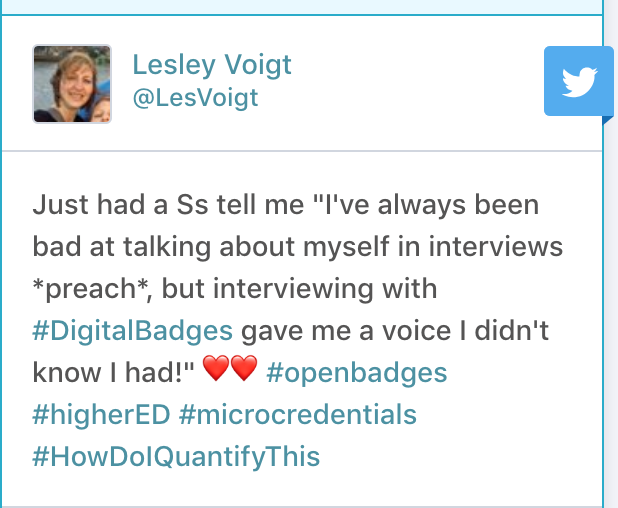
This tool allowed me to quickly search posts about specific topics. In this case, it lead me to articles and people who are interested in the topic.
This is an awesome tool that I plan to use from now on!
Overall, I think this may be one of my favourite modules. I’ve never been afraid to try new things when it comes to technology. I like to bring the students along for the ride and get their input. Sometimes we (teachers) think we know what a student will like or find intuitive. It’s important to get them involved in the process. I find that when they are, those are the activities that are embraced by the students the most.